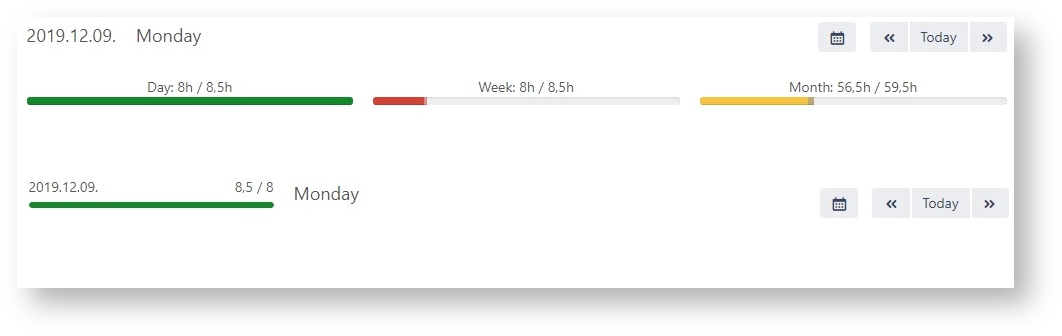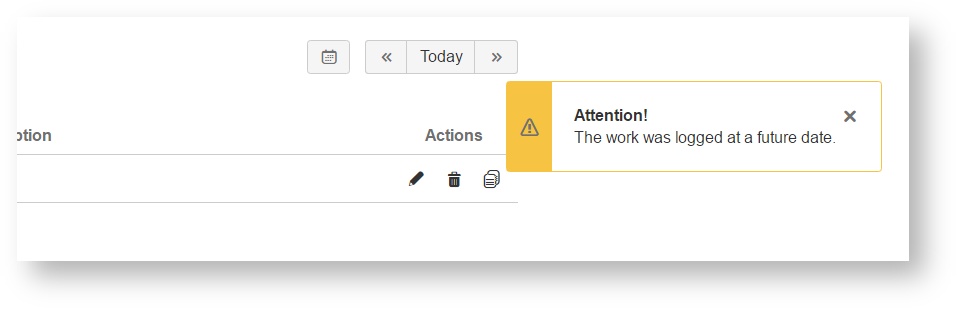User Settings
The Timetracker user settings can be opened by clicking on the gear icon in the upper right corner on any page of the Timetracker. The settings you make here will be valid for other pages in some cases.
Appearance
Calendar appearance
Default date
The start date of the calendar can be defined. There are two options to do this:
- Current Date - The current date will be set up as the default value.
- Last Unfilled Date - Returns the oldest blank day of the past week by default. If each and every day is logged appropriately, then the current day is returned. When determining the oldest blank day, the plugin considers the list of exclude and include dates.
Calendar highlights
The calendar highlights function can be turned on and off.
There is a system setting to change the calendars first day of the week, located in: "system admin->look and feel->Use ISO8601 standard in Date Picker"
Navigation
You can choose to display a compact button group or the days of the week for quick navigation and logged work information.
Simple
Multi
Progress indicator appearance
You can switch between:
- Daily - It is a simple daily indicator.
- Summary - Summary format is broken down to a given day, week and month.
Worklog data appearance
Time format
Time spent, time estimates, etc will be displayed in the selected format. You can choose between these two options:
- Default: the configured time format in JIRA's Time Tracking settings.
- Decimal: logged hours will be displayed in decimal number format.
Time format option
Changing the Time format will also change this option in the Reporting user settings.
Timesheet date appearance
Date format
The date format of the head of the Timesheet columns can be changed. You can choose between these two options:
- Default: the dates of the columns will be shown in "MM.dd E" format
- Jira date format: the date format will be shown according to our Date and Time format settings in your Jira
Input fields settings
Time tracking mode
You can choose between detailed and simple time tracking mode. In detailed mode, you have to specify the start time and the end time/duration. In simple mode, you have to add only the duration. The work will be logged from the configured "Default start time" on the selected day.
Default active field
You can choose whether the End Time or Duration field should be active by default.
Default Start Time
You can set the default value of the Start Time. Add time in a format configured in JIRA Look and Feel settings.
Show Remaining Estimate options
Check this if you want to display additional Remaining Estimate adjusting options. You can also turn this on or off on the Timetracker screen.
Period worklogs
Check this to show the period worklog options and administer regular tasks. You can also turn this on or off on the Timetracker screen.
Notifications
Notification of future work logging
If you want to be notified that you've logged work in the future unintentionally, Timetracker will notify you. You can turn on/off the notification of future work logging.
Last week review email
Enable this if you want the app to send a report to your email address on Monday about your work in the previous week.
Save, Reset, Cancel
- Save: The settings may be saved by means of the Save button.
- Reset: By clicking the Reset button, the last settings can be restored.
- Cancel: If the user selects the Cancel button, then he is redirected to the Timetracker page. In this case, none of the changes will be saved.