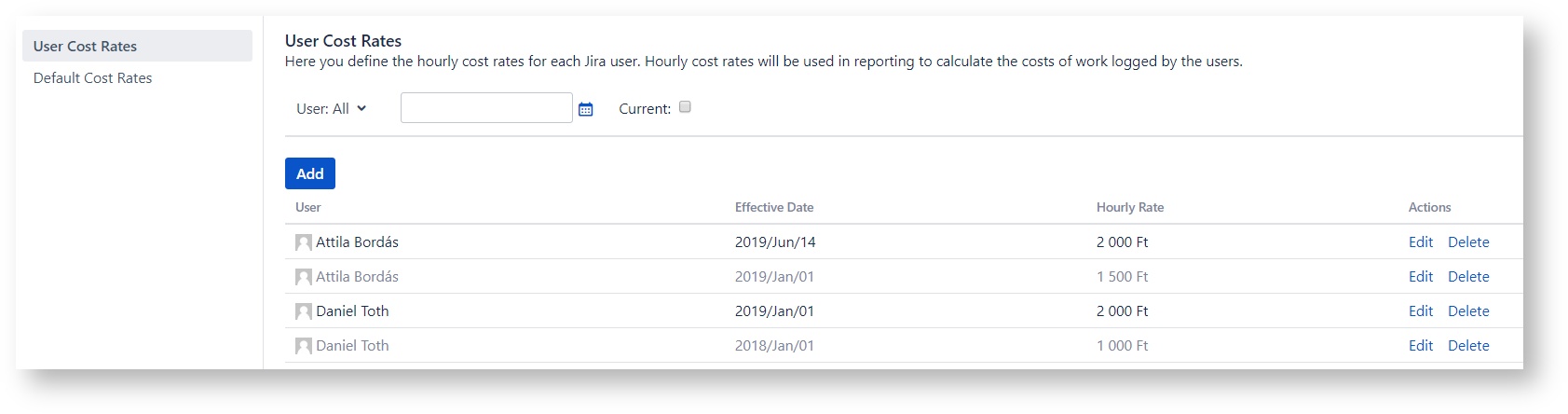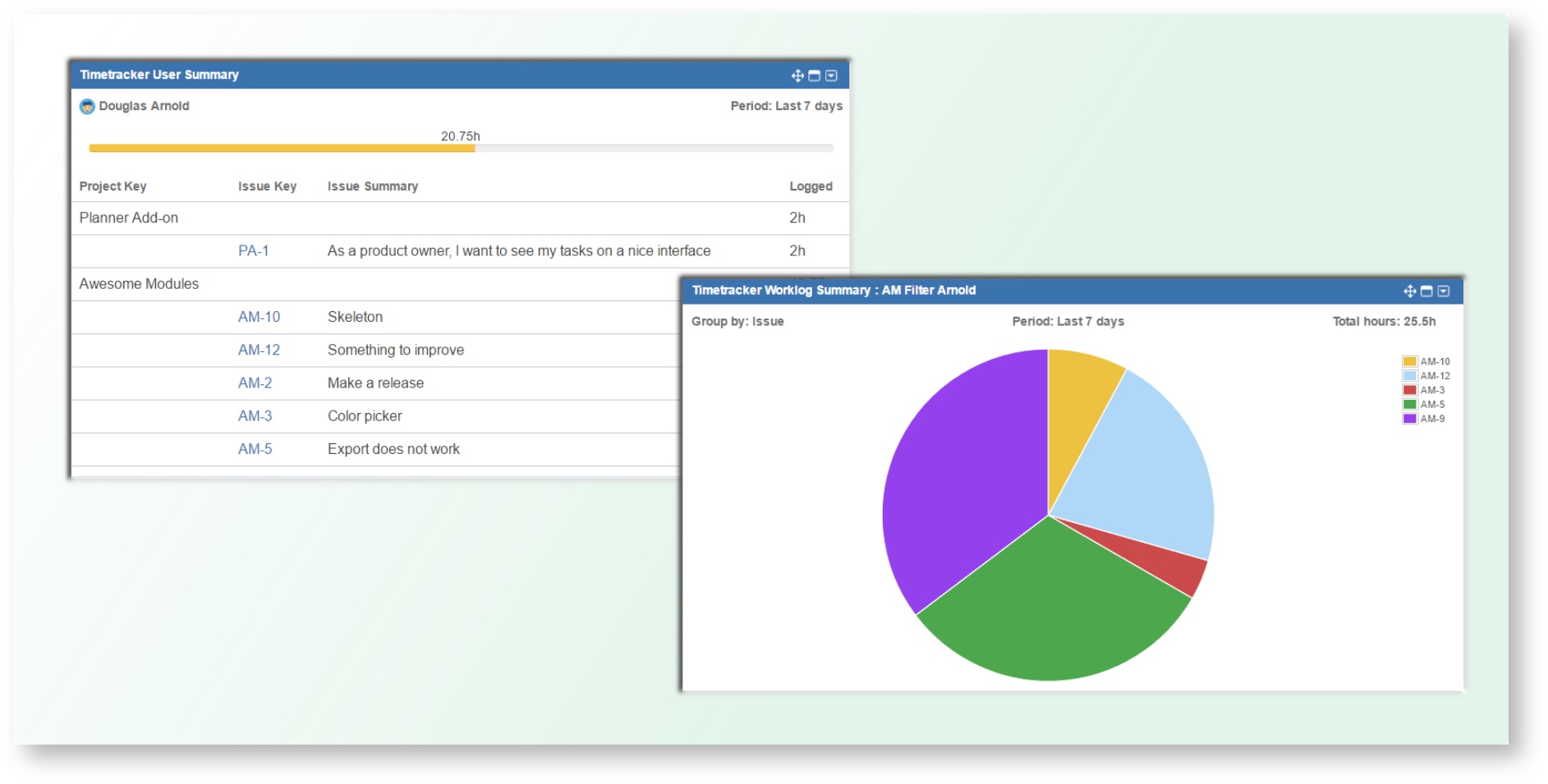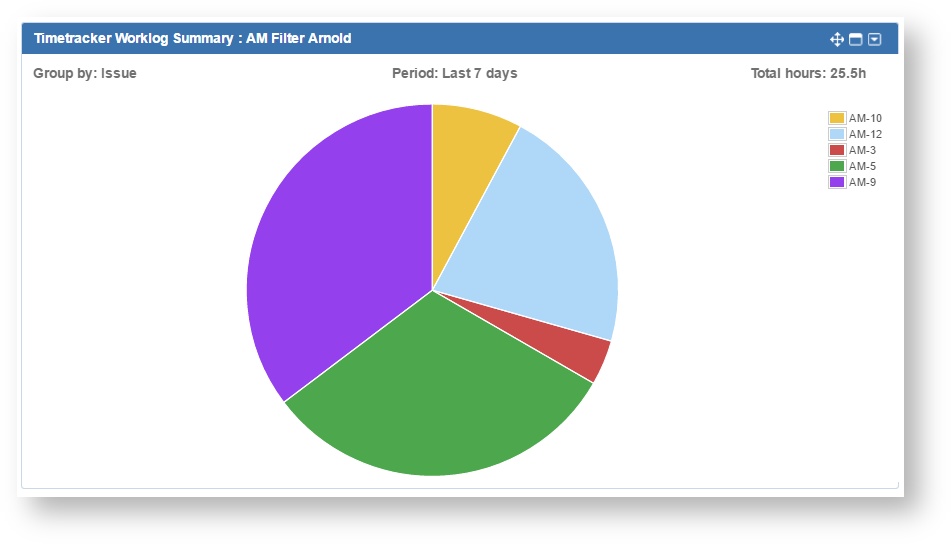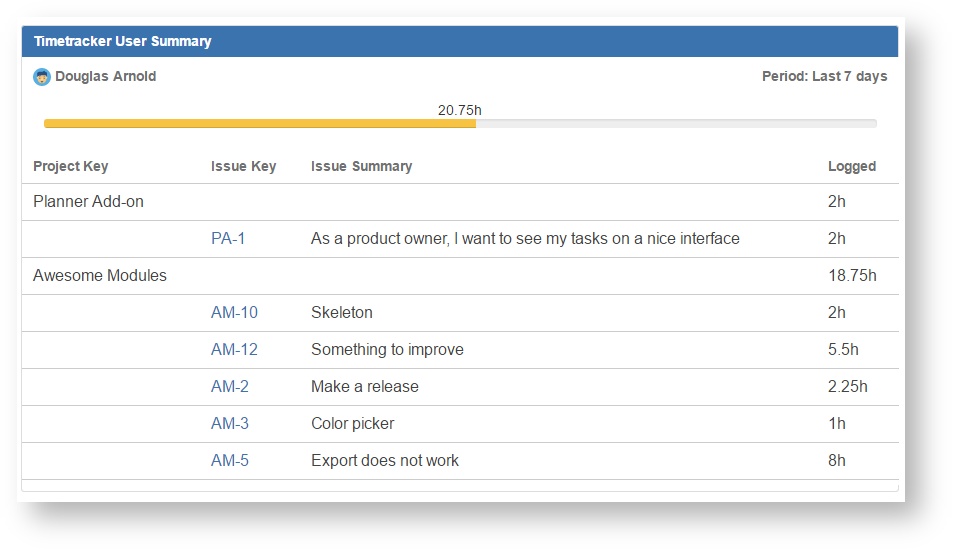Introduction
Timetracker for Jira
Easy, effective daily time tracking, fast and powerful work log reporting for JIRA
Looking for a convenient way to track time? Need to create reports with large amounts of data?
Timetracker for JIRA provides powerful reporting options to help you analyze your team's work. This app also brings an easy and fast solution for effective daily time tracking.
Key features
- Manage worklogs on a highly customizable, simple screen designed for effective daily time tracking
- Create, modify, copy or delete worklogs. Log work over a period
- Add pre-defined attributes to your worklogs
- Create reports by project, issue type, user, group, component, version, favorite filter etc
- Roll-up booked time to parent Issues or Epics
- Define hourly cost rates for each Jira user and view the cost of each worklog or the total cost of the query, project, issue, user
- Timesheet view of the worklogs in a structured form
- List worklogs summarized by days, weeks or months
- Check easily that the required number of hours for users have been logged
- View logged work for a period in Pie chart or Bar chart
- Export reports to Excel or CSV
- Time zone support
- Dashboard gadgets
- Supported languages: English, Hungarian, Spain, German, Russian
Easy Time Tracking
Timetracker greatly improves the way you can log work in Jira. Now, you can manage worklogs on a highly customizable, separate screen designed for time tracking.
Fast and Powerful Work Log Reporting
Create reports with multiple search criteria or one of your favorite filters and view every work log related to the users and additional information about the projects and the issues.
Controlling
Define hourly cost rates for each Jira user or configure a default rate. On the reporting page, you can view the cost of each worklog or the total cost of the query, project, issue, user.
Detailed Time Reports Based on Filters
Create detailed reports and view every work log related to the users. You can use one of your favorite filter or a JQL expression.
Summaries
See the total logged hours based on the project, issue, user, version or component dimension.
Timesheet
Timesheet Report provides a timesheet view of the worklogs in a structured form, summarized by Project, Issue and User. You can drill down on each level simply clicking on the rows on the left side of the table.
Chart Reports
Display logged work for a period by projects, issues or users using Pie chart or Bar chart.
Missing Days Report
Missing Days Report makes it easy to check that the required number of hours for users have been logged.
Table Report
With the table report, it is possible to list all the worklogs of any colleague within a time period. Summaries of days and weeks are also calculated.
Dashboard Gadgets
Add gadgets to your dashboard to measure and analyze your own or your team's progress.
Timetracker Worklog Summary gadget
Display logged work for a period by projects, issues or users. Viewable in pie and bar chart format.
Timetracker User Summary gadget
Display logged work by issues and progress in a selected period for the user.