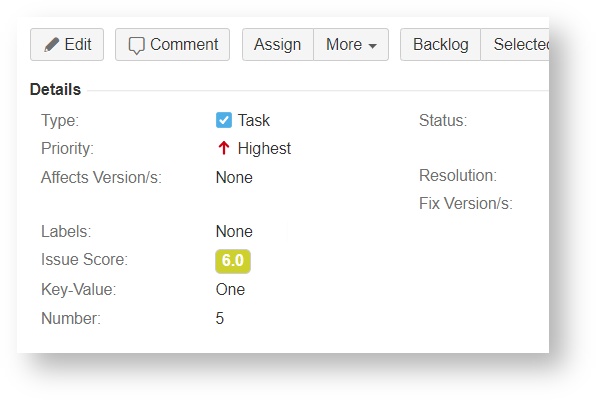/
Using an Issue Score field
Using an Issue Score field
View your Score
The Score field will be visible on the Issue screens you have added.
- The score field will be visible immediately if it has a configured default value.
- The score field will be visible if all the (custom)fields involved in the calculation have a value. Otherwise, it will not be present on the Issue screen or the configured default value will be displayed.
- The score field is only readable since it is a calculated field.
- Depending on your score field configuration, the score will be displayed as:
- the result number (range name will be displayed as a tooltip)
- the range name (calculated number will be displayed as a tooltip)
See your Score field on your Issue Screens, card layouts or Issue detail views.
Edit Score
- The score field's value is calculated based on the (custom)fields used in the formula as parameters.
- To change the score's value, simply change those custom field's value.
Workflow Transition
- You can add the (custom)fields used in the formula as parameters to a transition screen. To change the score's value, simply change those custom field's value on the screen.
 IMPORTANT: The app will calculate the score if any event (except the delete issue event) is triggered in the transition.
IMPORTANT: The app will calculate the score if any event (except the delete issue event) is triggered in the transition.
, multiple selections available,
Related content
Issue Score field
Issue Score field
Read with this
Adding an Issue Score field
Adding an Issue Score field
Read with this
Search/Sort Issue Score
Search/Sort Issue Score
Read with this
Project reports
Project reports
Read with this
Search/Sort Key-Value Field
Search/Sort Key-Value Field
Read with this
Installation
Installation
Read with this