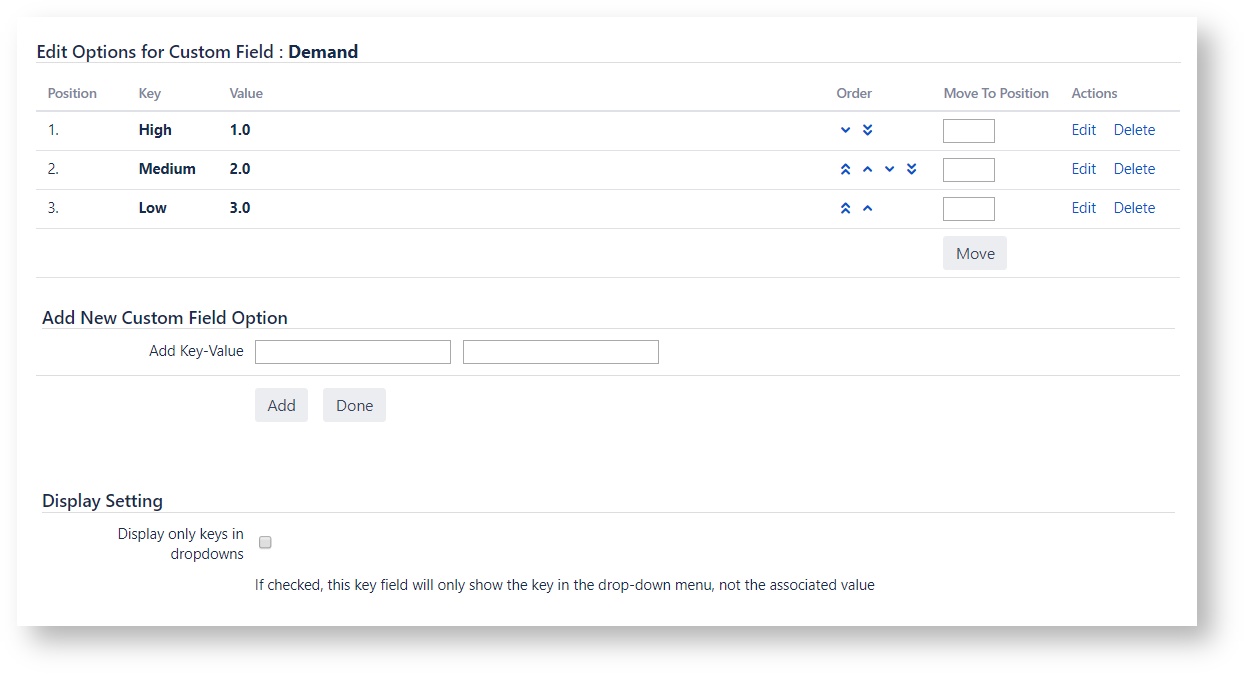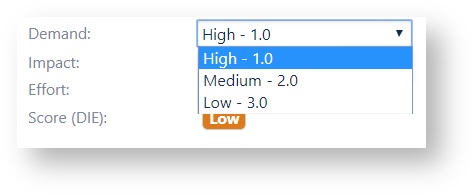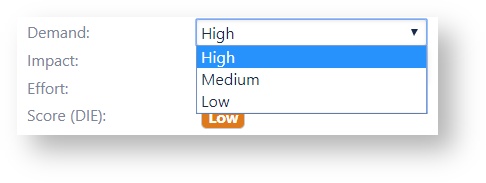/
Configuring a Key-Value field
Configuring a Key-Value field
Open Key-Value field configuration
- Choose > Issues.
- Select Fields > Custom Fields to open the Custom Fields page.
- Navigate to the Custom Fields page, locate the desired custom field and choose cog icon >Configure.
- Locate Options and click the Edit Options link.
Add new Key-Value option
- On the bottom of the page locate the Add New Custom Field Option section
- Here you add your Key-Value pair:
- Add your Key in the first input field. The Key must be the type of String.
- Add your Value in the second input field. The Value must be the type of Number.
Edit Options
On the top, you will see a table with the existing Key-Value pair options. Here you can:
- Click the arrows in the Order column, or specify a number and click the Move button, to reorder the options manually.
- Click Edit to change the Key or the Value of an option.
- Click Delete to remove an option that has not been used.
Display Setting
Display only keys in dropdowns: If checked, this key field will only show the key in the drop-down menu, not the associated value.
, multiple selections available,
Related content
Configuring an Issue Score field
Configuring an Issue Score field
Read with this
Project settings
Project settings
Read with this
Using an Issue Score field
Using an Issue Score field
Read with this
Issue Score field
Issue Score field
Read with this
Using a Key-Value field
Using a Key-Value field
Read with this
Project reports
Project reports
Read with this