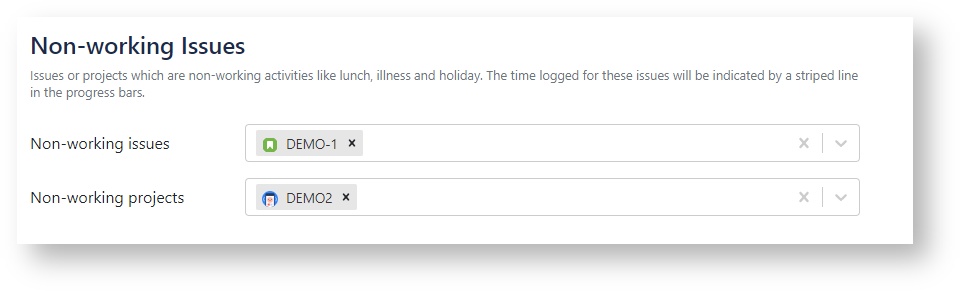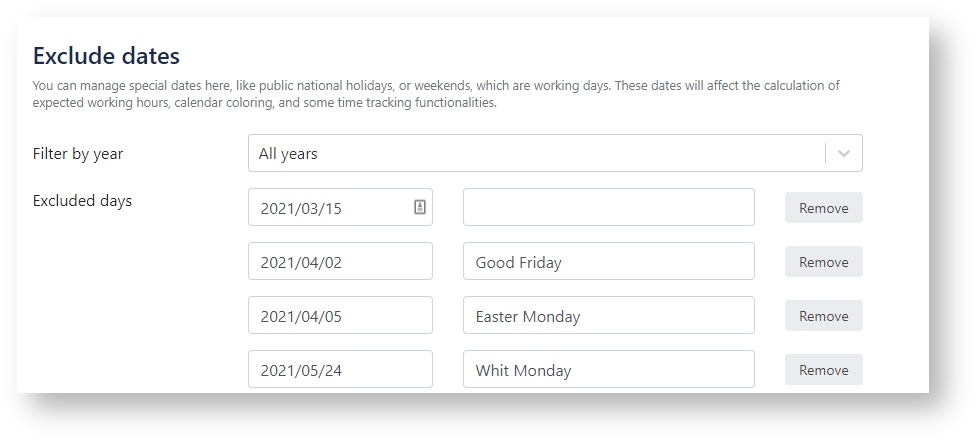This Confluence Space is no longer updated. If you want to read the most up-to-date documentation of Timetracker Cloud, click here: https://docs.everit.biz
Global settings
Only JIRA Administrators, JIRA System Administrators can configure Timetracker.
On these pages, you can configure the behavior of the Timetracker.
To open the Timetracker Global Settings:
- Choose > Apps.
- Locate TIMETRACKER section and select the Global Settings field.
Logging Time
Logging Time
Mandatory Work Description
Adminstrators can choose whether worklog description is mandatory or not for Timetracker users. By default, description is optional.
Maximum hours per day per user
Here you can define the maximum loggable hours per day for Timetracker users. Empty field means there is no limit.
Eg.: 6, 8 or 6.5
Logging time to the future
Non-working Issues
This feature is designed to manage non-working, non-billable projects and/or issues. This feature can be useful if you have a dedicated project or issues for non-work activities, eg. for lunch.
![]() The time logged for these Issues will be indicated by a striped line in the progress bars of the Timetracker screen.
The time logged for these Issues will be indicated by a striped line in the progress bars of the Timetracker screen.
Working days
You can manage special dates here, like public national holidays, or weekends, which are working days. These dates will affect the calculation of expected working hours, calendar coloring, and some time tracking functionalities. By default, all weekdays are working days while all weekends are non-working days.
Timetracker's many features behavior depends on whether the given day is a working day or not:
- Calendar Appearance
- Default date setting
- Progress bars on Timetracker
- Period worklog
Exclude date
You can manage special dates here, like public national holidays that are weekdays but not working-days:
- You can add days that are by clicking on the Date field and select the date in the calendar.
- You can add a description for the selected date. (optional)
- You can remove a date from the list by clicking on the Remove button.
Filter dates
Existing dates can be filtered by years. Provide a year number in the "Filter by year" field to filter the special days down to that year.
Include date
You can manage the included days the same way as the excluded days.