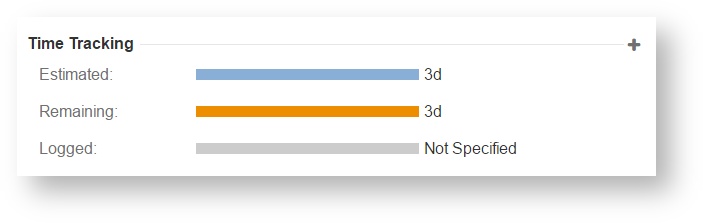| Note | ||
|---|---|---|
| ||
For all of the following procedures, you must be logged in as a user with JIRA Administrators global permission. |
Users who are using the functionality and validation of Timetracker sometimes want to disable the log work module in JIRA.
Disable Log Work Components
To disable default Log Work components, take the following steps:
Log in as a user with the JIRA Administrators global permission
From the top navigation bar in your application, choose → Add-ons or Manage apps.
- Select System filter in the drop down
- Select System in the drop down
Remove Log Work button on your Issue screen
Search for Issue Operations Plugin
Disable the View Issue Ops Bar Work Link (log-work) module
Remove Log Work tab on your Issue screen
- Search for Issue Tab Panels Plugin
- Disable the Work Log Tab Panel (worklog-tab panel) module
Remove Time tracking section
Remove Log Work '+' button on Time Tracking section
Search for Atlassian JIRA - Plugins - View Issue Panels
Disable the webfragments.view.issue.timetracking.create.worklog (create-worklog) module
Remove Time Tracking section entirely
Search for Atlassian JIRA - Plugins - View Issue Panels
Disable the "timetrackingmodule" module
If all went well, with these modules disabled, there are no visible buttons or links for work logging.
| Note |
|---|
| Hiding these components are just front-end modifications, so any third-party app can log work bypassing our validation. |
| Note |
|---|
| Make sure that the Log Work and Time Tracking fields were not added to any customized screen. If this is not done, the user can log work and specify time estimates on the default JIRA Log Work screen when performing JIRA operation, such as editing, creating an issue, or transitioning an issue to another status bypassing our validation. |