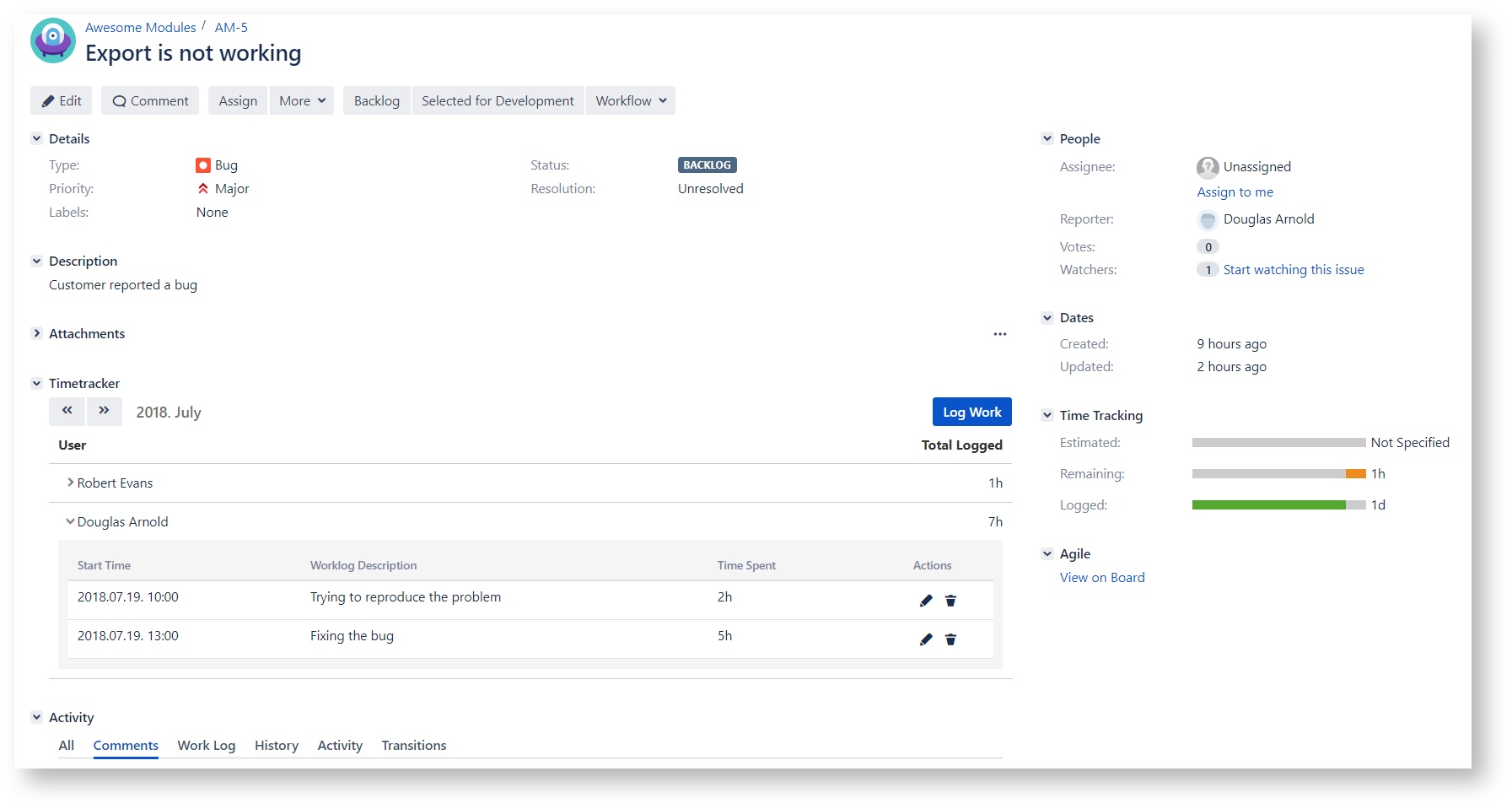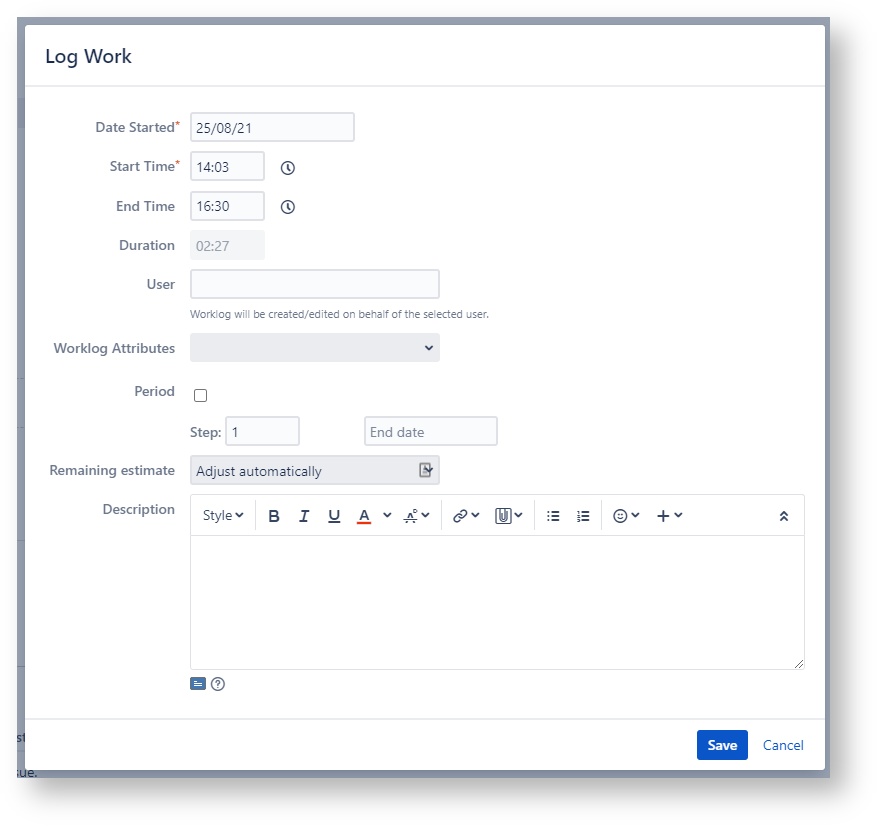If it's enabled, totals and details of other users' worklogs logged to the issue will be displayed on the Issue screen in the Timetracker panel.
Worklogs are aggregated per user who worked on the Issue. You can click on the users' row to display the worklog details, and here you can edit or delete the selected worklog. Users, worklogs and action will be present based on the configured permission scheme and on the Timetracker Permissions Settings.
You can see the users' worked time aggregated for the selected month and you can navigate between months.
Log Work
In the Timetracker panel, you can also log or edit your work.
Clicking on the Log Work button will open the dialog where you can see the same input fields and configured options as on the Timetracker screen.
.
Log work on behalf of another user
If you have the "Permission to create/edit worklog on behalf of other user" permission, a "User" field will be displayed here as well. Here you can select the user on behalf you want to log work.
![]() Every permission check will be applied to the selected user's name.
Every permission check will be applied to the selected user's name.