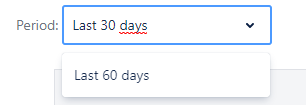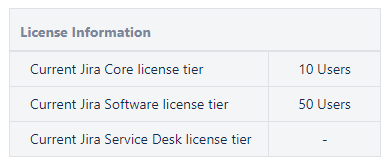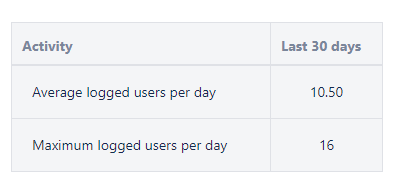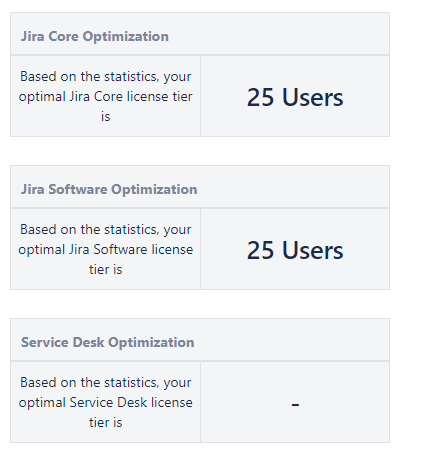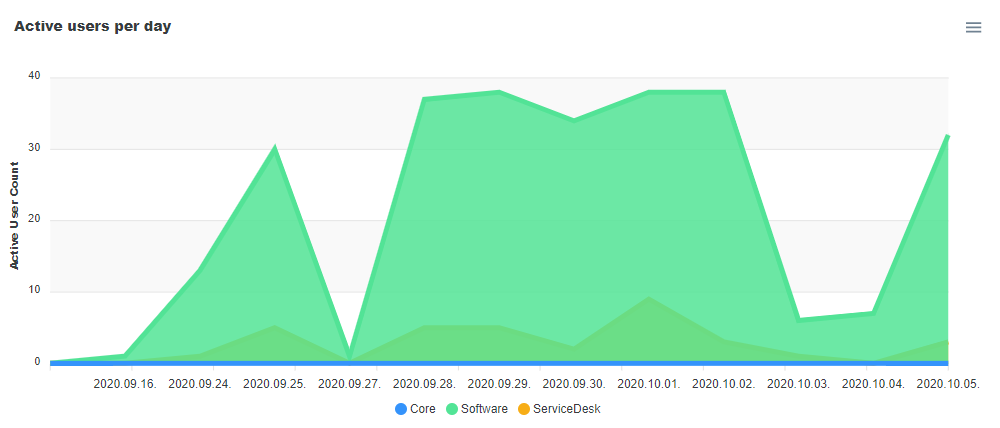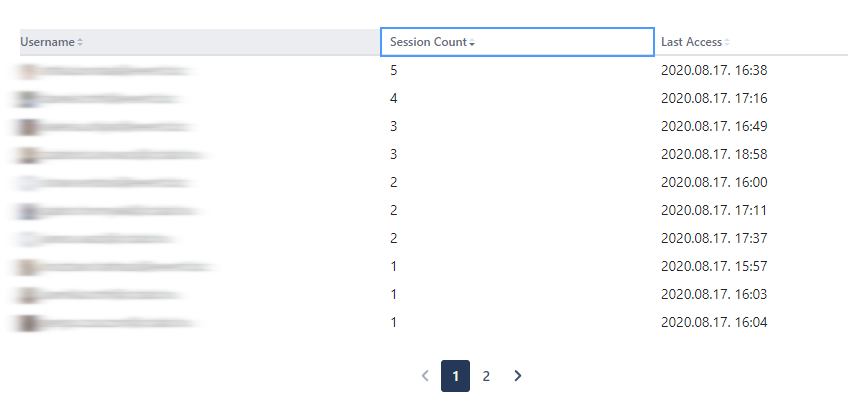| Note |
|---|
PrerequisitesOnly JIRA Administrators and JIRA System Administrators can access the License Monitoring menu. |
| Info |
|---|
To open the License Monitoring menu:
|
Period Setting
You can choose if you want to see all the data for 30 days or 60 days. the last 4 or 8 weeks.
You can also choose if you want to see the data summarized daily or weekly.
The diagram and the other boxes will update according to the selected time period and grouping.
License Information Box
The License Information box contains your current license tier information for Jira Core, Software, and Service Desk. If you don’t have any of the licenses, it will be marked with “-”. This box is filled automatically, you don’t have to set it.
Activity Box
The Activity box shows the average logged users per day or week and the maximum logged users per day or week for the period that you choose in the period picker.
Optimization Boxes
The License Monitoring shows 3 Optimization boxes based on the Jira Products. These boxes suggest what license tier your organization should have for Jira Core, Software, and Service Desk. If you don’t have any of the licenses, it will be marked with “-”.
Diagram
The License Monitoring provides a diagram that shows the active users per day or week for the period that you chose for Jira Core, Software, and ServiceDesk. The X-axis shows the dates while the Y-axis shows the active user count.
You can download the diagram in:
SVG
PNG
CSV
Login information list
The Login Information list in License Monitoring shows the last date and session count for all the users that logged after the installation of the application.
You can reorder the table based on all three columns.
You can download the table in:
CSV
Optimize your License Tier
If the License Monitoring app says that you can optimize your License Tier, we advise you to check out our other application called License Optimizer that can help you to do that.
License Optimizer will constantly check the user activity. If a user becomes inactive after a period of time the app will revoke the access permission until the next activity, clearing space and giving the option to other users in your instance to use it. The app will manage your Jira Application Access group automatically adding or removing these active/inactive users. Everything happens in real-time and not via manual admin tasks! This way the users won’t experience any waiting time while the app is manipulating the permissions behind the scene.