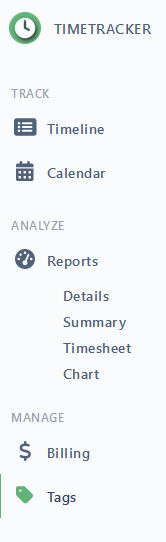| Note | ||
|---|---|---|
| ||
To see the menu you must have 'Permission to use the Plugin' permissionconfigured. |
Jira menu items
After a successful installation of Timetracker you can
reach Timetracker:
- from the top navigation bar
- from the user profile menu
Timetracker in-app menu
On the app's interface, users can see the following items:
- Timeline - This item navigates you to the
- timeline (aka Daily work )page.
 This item is only available with 'Permission to use Timetracker' permission configured.
This item is only available with 'Permission to use Timetracker' permission configured. - Calendar -
- This item navigates you to the
- calendar page.
 This item is only available with 'Permission to use Timetracker' permission configured.
This item is only available with 'Permission to use Timetracker' permission configured.
- Reports - This item navigates you to the reporting page.
 This item is only available with 'Permission to use Reporting' permission configured.
This item is only available with 'Permission to use Reporting' permission configured.
- Billing - This item navigates you to the
- default Billing options page.
- Tags - This item navigates you to the Tags management page.
- My Preferences - This will navigate to the user preferences page.
- Admin Settings - This will be present only to the Jira Administrators and it will will navigate to the Timetracker Global Settings.