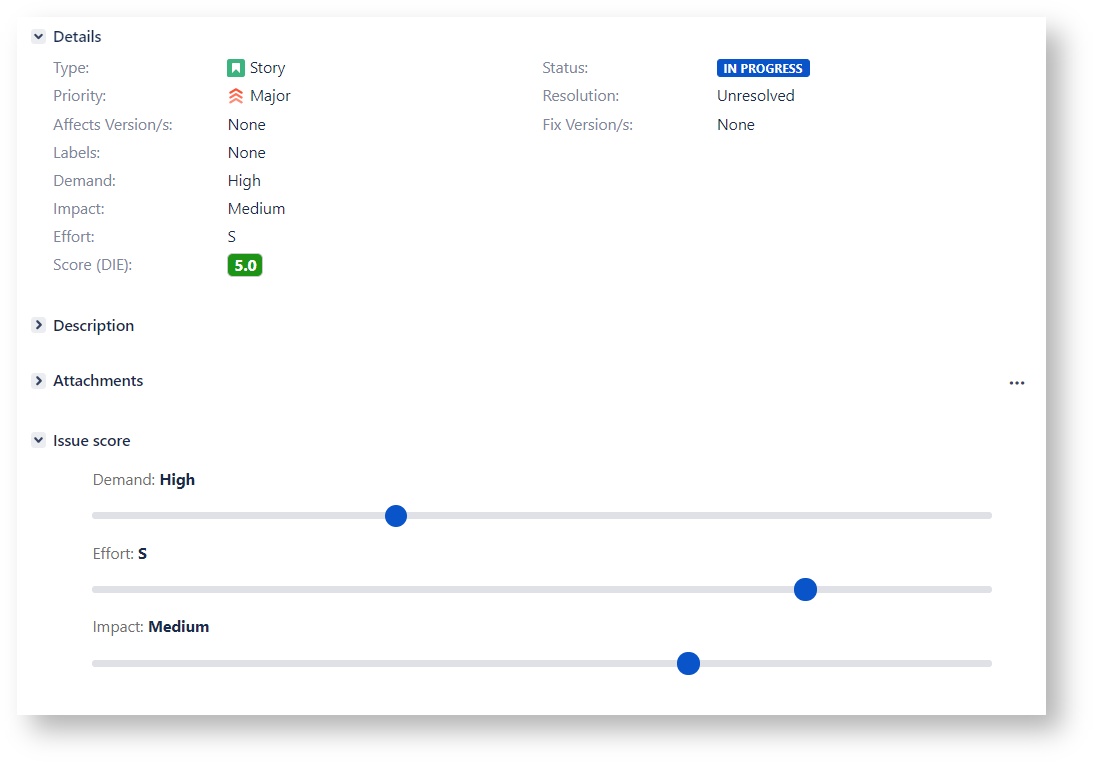View your Key-Value field
The Key-Value field will be visible on the Issue screens you have added.
- The field will be visible immediately if it has a configured value.
- By default, you will see the Key on the Issue screen.
- Depending on your custom field configuration, in case of selecting a value:
- you will see the keys and values
- you will see only the keys
- Hovering the mouse above your Key will trigger a pop-up with the selected Key and Value separated by a hyphen.
Edit Key-Value field
- You can edit your Key-Value custom field on the Issue View screen and on your Issue Edit screen. (Depending on your Screen and Field configuration.)
- To change the Key-Value field's value, simply click on the field and select a desired option.
- In the option list, you will see Key and Value separated by a hyphen.
Key-Value fields slider panel
| Info |
|---|
| You can enable or disable this feature in the project settings. |
The Issue Score panel will display each Key-Value field with a slider control if they are associated with the Edit Issue Screen. With the sliders, you can easily determine and change their values.
- The fields on the panel will be visible even if they are hidden in the field configuration.
- If the fields are required, there will be no "None" value on the sliders.
If you don't want to see the sliders, you can easily close the panel with the triangle in the upper left corner.